Setup guide
We offer step-by-step IPTV tutorials to help you easily install your premium subscription on your favorite devices.

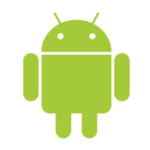
ANDROID
(SMARTPHONE/TABLETTE/BOX)
1- Download iptv smarters pro app from APP store, write iptv smarters on APP store search and it will show. 2- Choose connection with xtrem codes API to avoid entering all the m3u file.
2- Choose connection with xtrem codes API to avoid entering all the m3u file.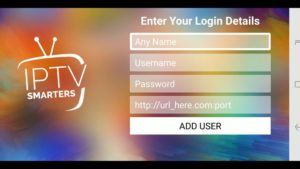 3- Enter your credentials sent by email and press ADD USER to connect
3- Enter your credentials sent by email and press ADD USER to connect
After placing your order, you will receive your premium iptv subscription by email in the form of identifiers to make your job easier.
Name : iptv-iptvpremium.com
User : XXXXX
Password : YYYYYY
HOST : http://exemple.com:8789
1. Just go to the Play store of your device, write iptv smarters lite in search and install it.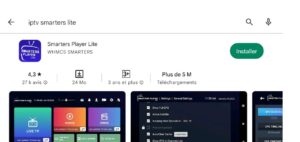 2. Open the application and choose connection with the Xtream codes API.
2. Open the application and choose connection with the Xtream codes API.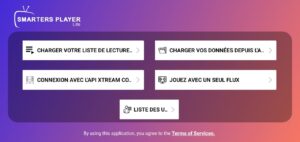 3. Enter your credentials and press add user.
3. Enter your credentials and press add user.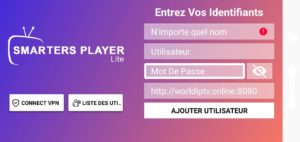
Open the Google Play Store on your device.
Look for the Dev IPTV Pro application and click on install.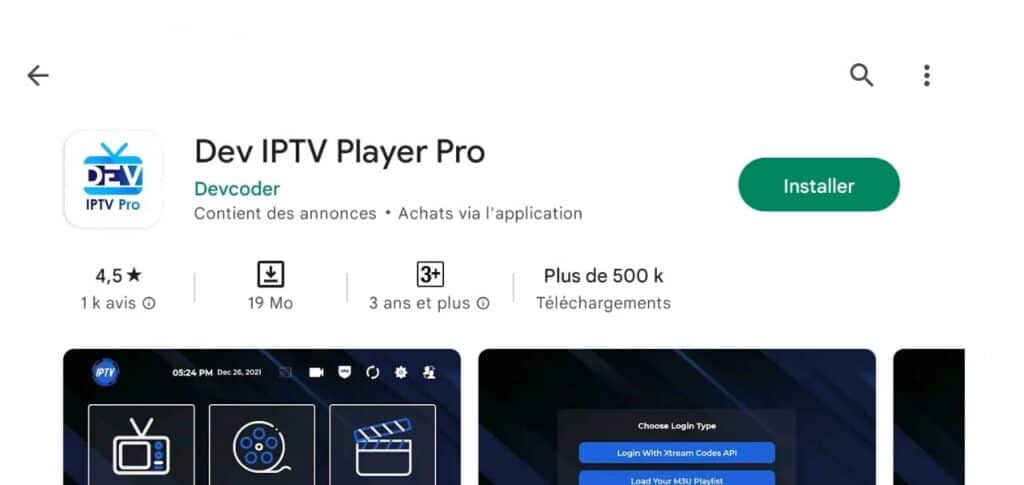 When you run the app for the first time, the Terms of Service will be the first window. Click Agree.
When you run the app for the first time, the Terms of Service will be the first window. Click Agree.
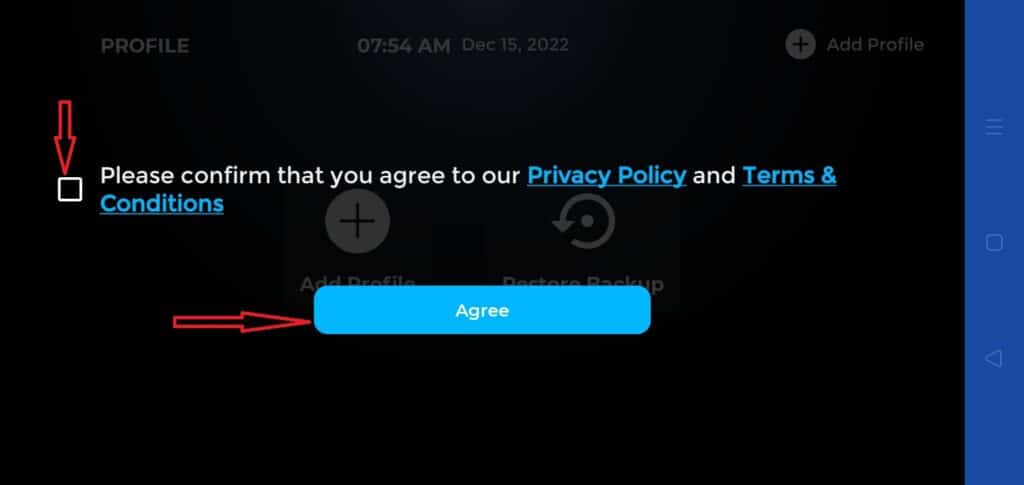 This is the window you land on next. You need to start by clicking either Add Profile in the top right corner or Add Profile in the middle of the screen.
This is the window you land on next. You need to start by clicking either Add Profile in the top right corner or Add Profile in the middle of the screen.
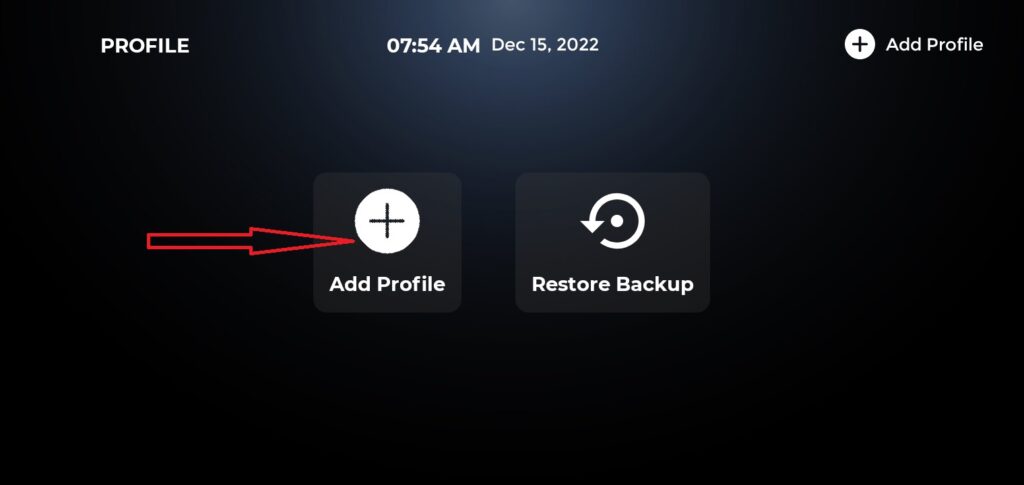 There are two ways to connect to your IPTV service:
There are two ways to connect to your IPTV service:
Upload your playlist or file/URL
Connect with the Xtream Codes API
M3U playlist URLs are often long and difficult to type in the app, especially if you type with the remote.
Therefore, I recommend using the Xtream Codes API instead. They are shorter and easier to type.
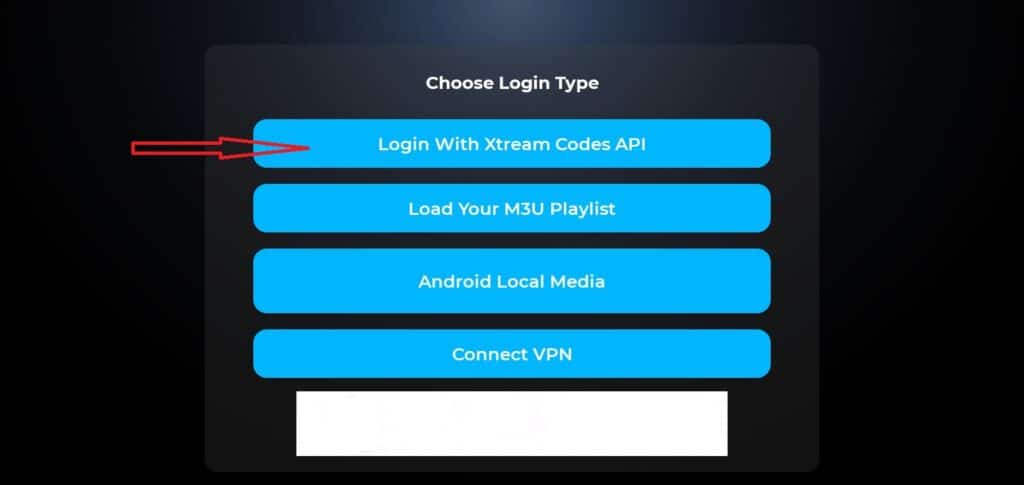 The Xtream Codes API is emailed to you by your IPTV provider with your M3U playlist URL. If you have not received them, please contact your IPTV provider.
The Xtream Codes API is emailed to you by your IPTV provider with your M3U playlist URL. If you have not received them, please contact your IPTV provider.
When you click Connect with Xtream Code API, you can enter your information in this window.
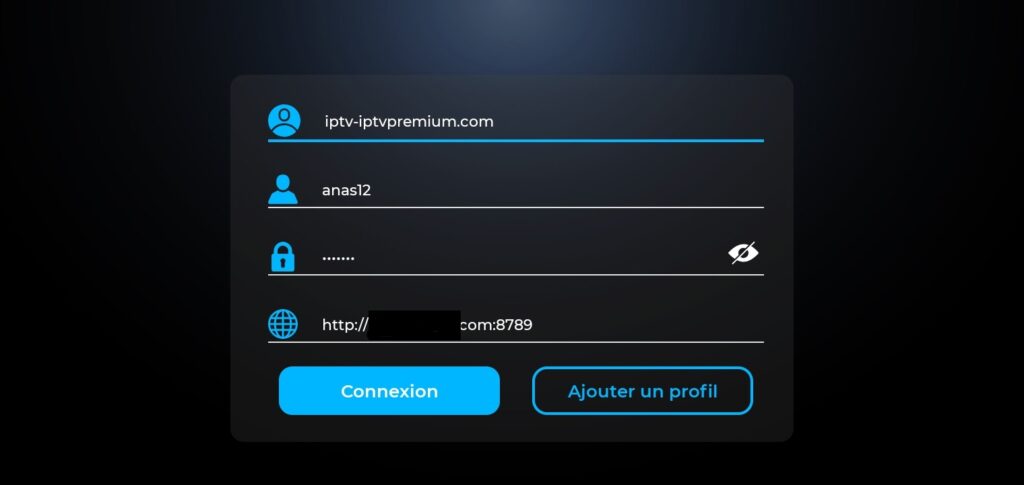
Press connection, Now your IPTV subscription has been activated.
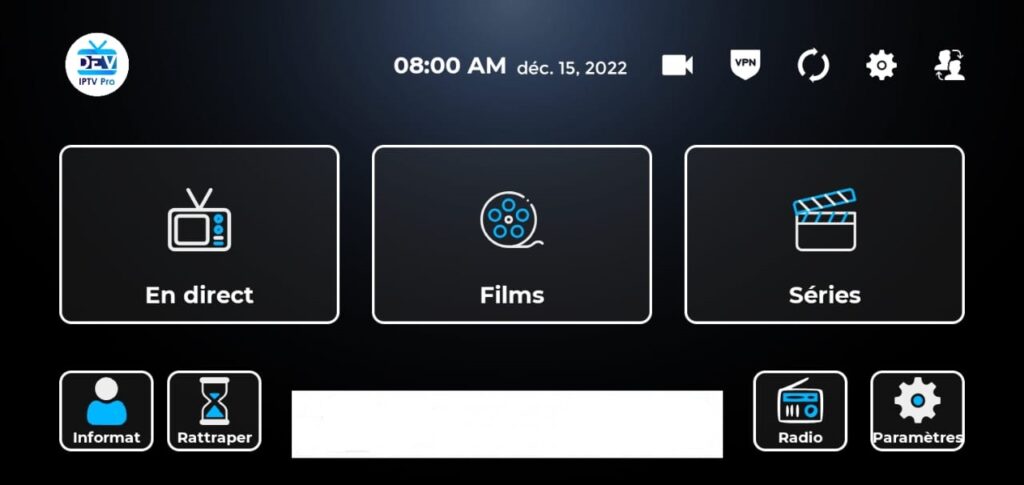
To access the channels click Live.
Open the Google Play Store on your device.
Look for the Xtream Player application and click on install.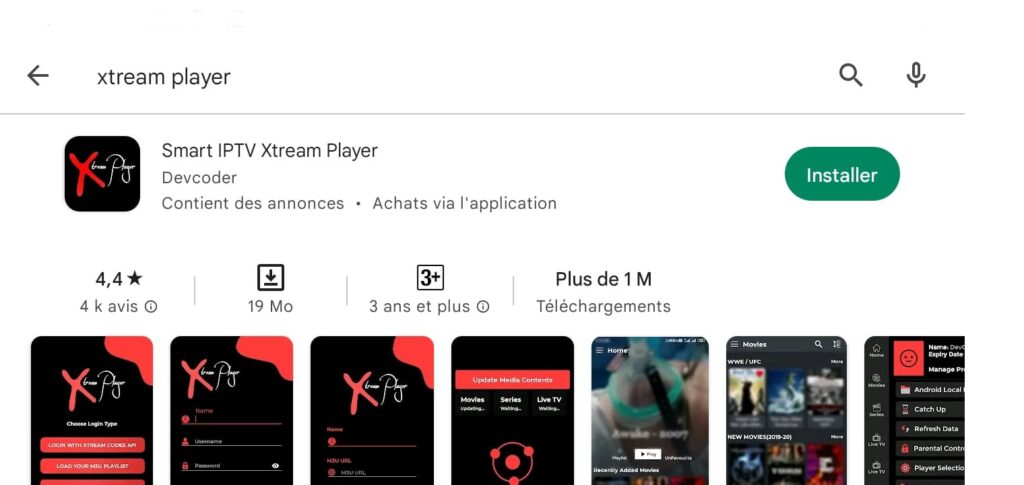 When you run the app for the first time, the Terms of Service will be the first window. Click Agree.
When you run the app for the first time, the Terms of Service will be the first window. Click Agree.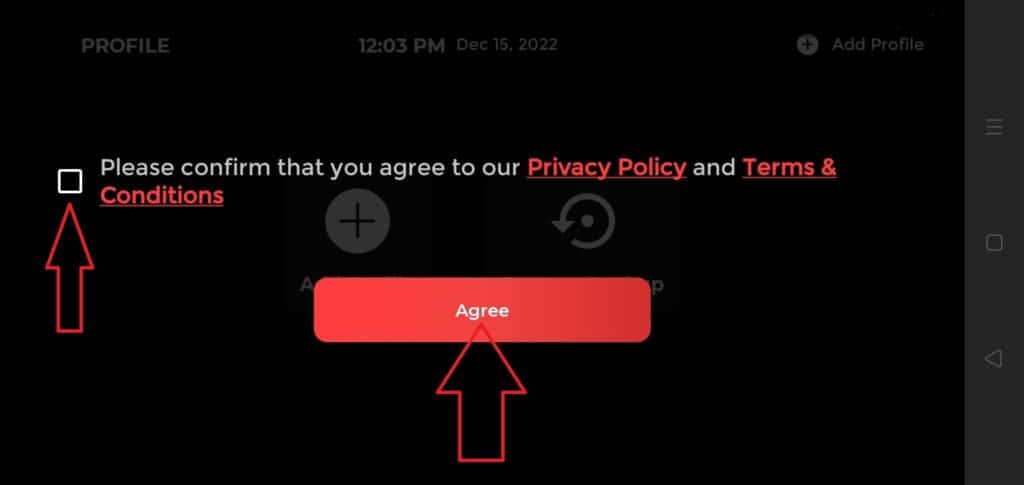 This is the window you land on next. You need to start by clicking either Add Profile in the top right corner or Add Profile in the middle of the screen.
This is the window you land on next. You need to start by clicking either Add Profile in the top right corner or Add Profile in the middle of the screen.
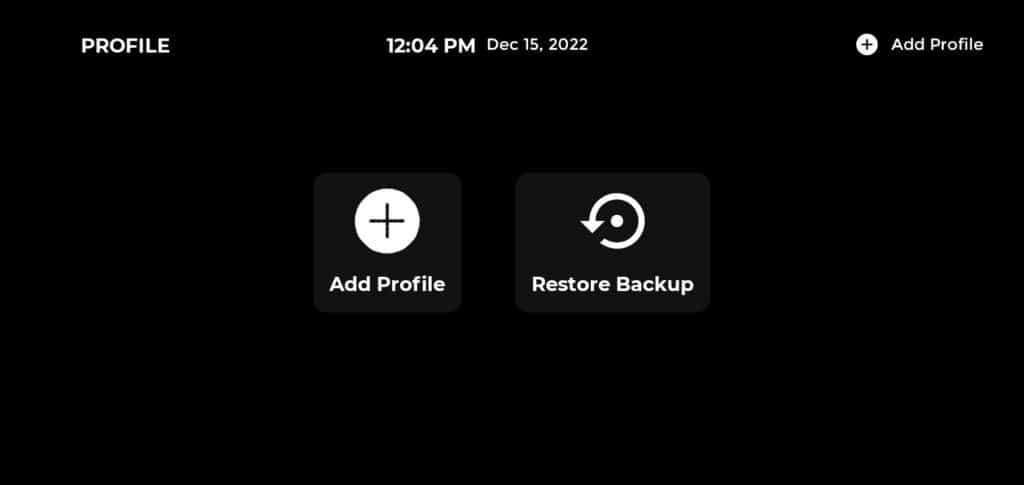 M3U playlist URLs are often long and difficult to type in the app, especially if you type with the remote.
M3U playlist URLs are often long and difficult to type in the app, especially if you type with the remote.
Therefore, I recommend using the Xtream Codes API instead. They are shorter and easier to type.
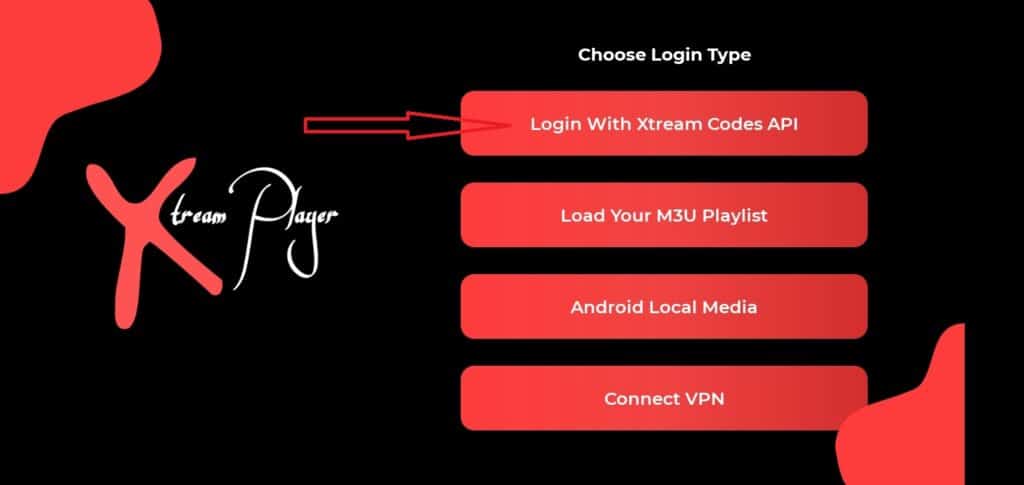
The Xtream Codes API is emailed to you by your IPTV provider with your M3U playlist URL. If you have not received them, please contact your IPTV provider.
When you click Connect with Xtream Code API, you can enter your information in this window.
Press connection, Now your IPTV subscription has been activated.
NOTE: The SMART IPTV application is chargeable (5 or 6€). It gives a 7 day test and then you will have to pay to use it. Here’s how to activate it.
How to install your iptv subscription on your smart tv with the smart iptv application?
Pay for the activation of the SMART IPTV application:
1. Go to the link: https://siptv.eu/activation
2. Enter your MAC address (with the “:”).
3. Enter an email address.
4.Choose the payment method that suits you Paypal or CB (the activation of the Smart IPTV application will be immediate).
5. Validate the payment and that’s it.
It is strongly recommended to learn how to put your playlist in the Smart iptv application yourself because it is possible to lose your playlist at any time.
It’s easy to activate your subscription on your own and learn how to put the link of your m3u_plus file directly on your application without anyone’s help. To do so:
1- Open the smart iptv application on your smart tv and the mac address of your tv will show up, you will need it to activate it on the smart iptv site.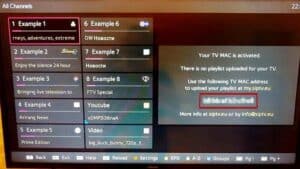
2- Go to the smart iptv website to activate your subscription. here is the link: http://siptv.eu/mylist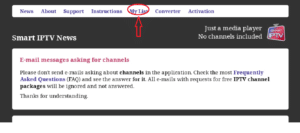 3- Go to the Mylist page as shown in the image.
3- Go to the Mylist page as shown in the image.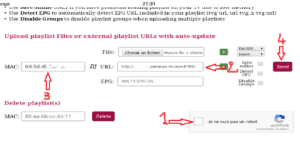
4- Check the capatcha and enter your mac address and your m3u link received by email and press send. and your subscription will be activated for the smart iptv application.
5- Restart the smart iptv application and wait for the channel list to download.
Install and activate the ROOMIPTV app on your Samsung Smart TV for more details:
- Turn on your Samsung Smart TV. Remember that your TV must be connected to the internet if you want to download apps
- Click Smart Hub. Press the multicolor button in the center of the remote control.
- This button is called Smart Hub. On some remotes there is a button with a picture of a house above it. You have accessed my programs.
- Select Samsung Apps. Go to My Apps using the arrows on the remote, then select Samsung Apps by clicking the center arrow.
- Search IPTV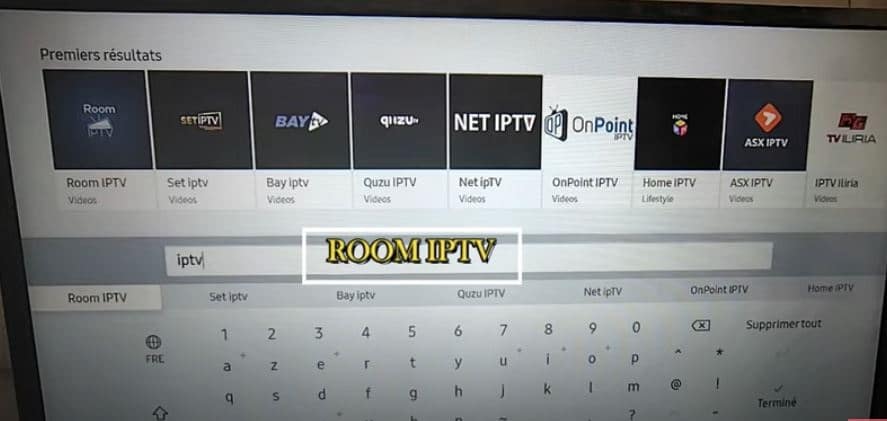 Click Install. On the application page, click once on Download, then on Install and finally on Run. There you go, you have restored the Smart IPTV application on your Samsung TV.
Click Install. On the application page, click once on Download, then on Install and finally on Run. There you go, you have restored the Smart IPTV application on your Samsung TV.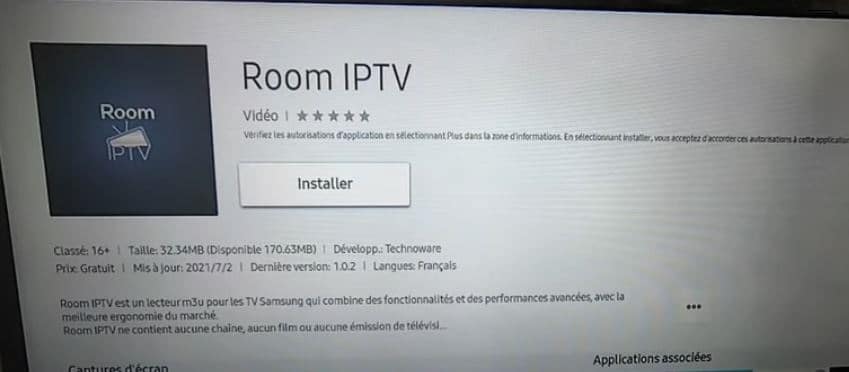
How to Setup ROOM IPTV for Samsung Smart TV?
Here is how to configure your M3U link for Roomiptv IPTV subscription with your MAC address from any browser. it’s easy.
Follow these steps:
- Go to this page : https://manage.roomiptv.com/add_playlist/
- Enter your MAC address in the MAC field
- Paste the m3u link in the “URL” field (as in the image below)

- Wait for the link to load. The following message will appear: “Playlist added successfully. »
- Return to your Smart TV and restart the Smart IPTV application (Reload (0) or press the Restart key.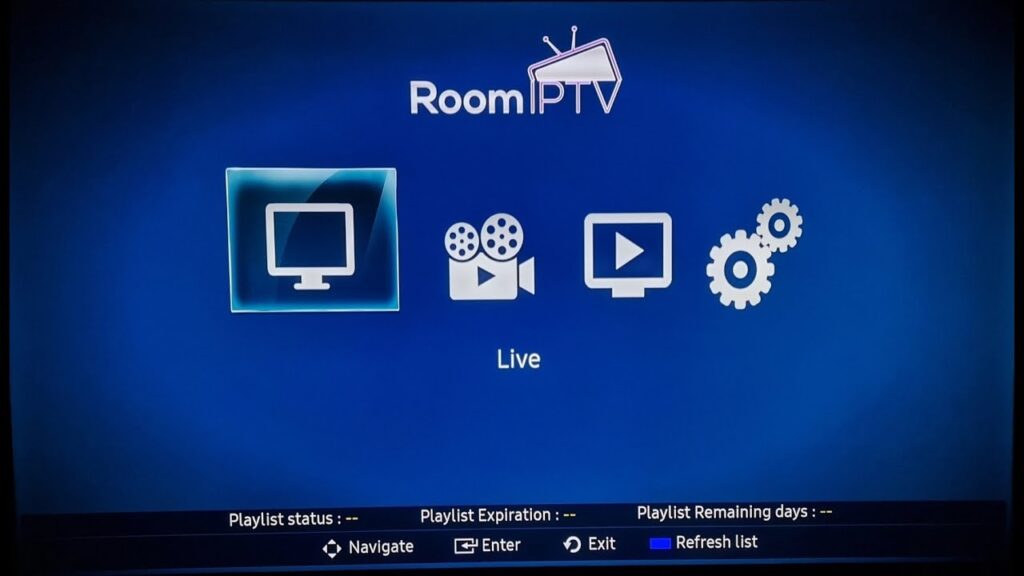
1- Download iptv smarters pro app from APP store, write iptv smarters on APP store search and it will show. 2- Choose connection with xtrem codes API to avoid entering all the m3u file.
2- Choose connection with xtrem codes API to avoid entering all the m3u file.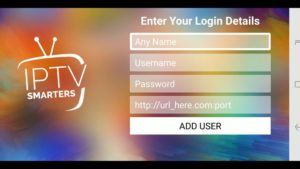 3- Enter your credentials sent by email and press ADD USER to connect
3- Enter your credentials sent by email and press ADD USER to connect
Download it from the App Store. Compatible with all Samsung TV from 2016 to 2020. If you can’t download the app from Samsung store. You can manually install this app on Samsung.
1- Connect the USB device to your PC.
2- Téléchargez le fichier zip Net IPTV à partir de l’URL suivante : https://netiptv.eu/NetiptvUsb.zip. Décompressez ensuite.
3- Now copy the file and paste it on your USB drive.
4- Connect the USB key to the Smart TV.
5- Once connected, the Net IPTV package will be automatically installed on your Smart TV.
6- When you are done, open the app and you can see the MAC address, otherwise navigate to about (usually press the red button).
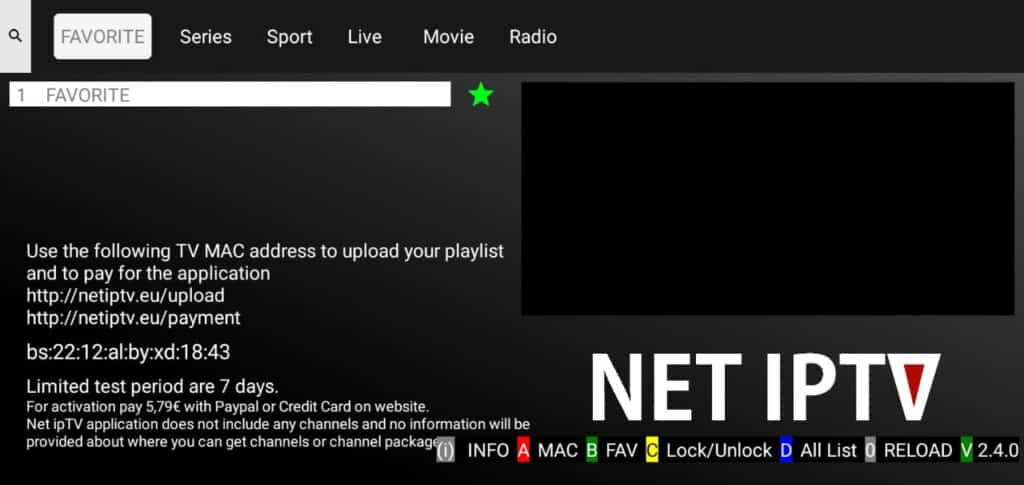 7- Then go to https://www.netiptv.eu/upload via your browser. In the Upload M3U/URL section, enter the MAC address you wrote down.
7- Then go to https://www.netiptv.eu/upload via your browser. In the Upload M3U/URL section, enter the MAC address you wrote down.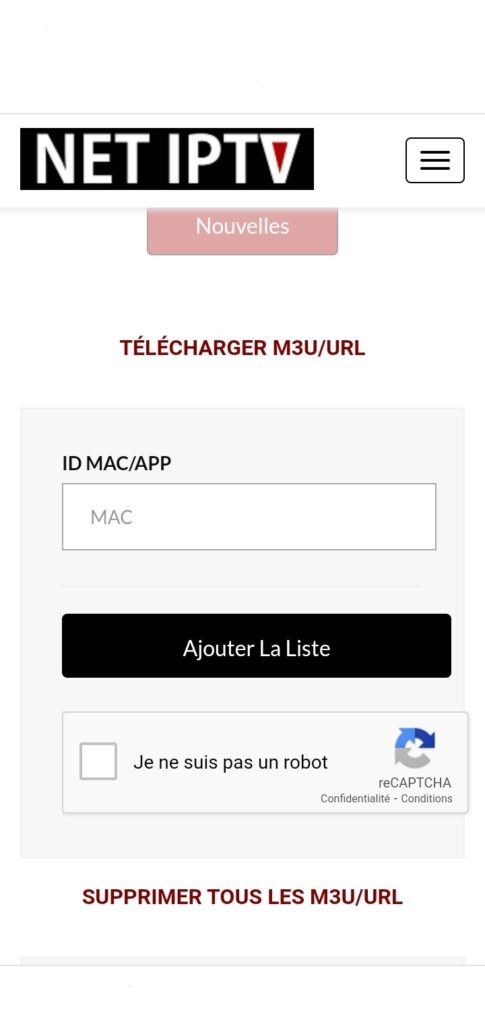 8- Click Add List and a popup will ask you to create a password. If you click Yes, you can set a password for your MAC or click No to skip this step.
8- Click Add List and a popup will ask you to create a password. If you click Yes, you can set a password for your MAC or click No to skip this step.
9- After entering the password, enter the m3u link and update. Enter the m3u link you received from your provider in the URL1 field. Click Update List.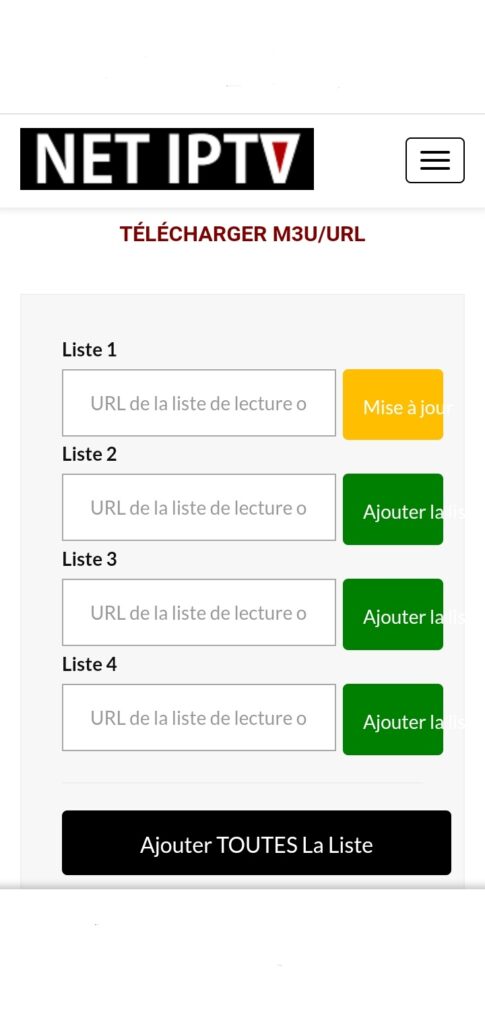 10- You must return to the IPTV web application and press the number 0 on the remote control to reload the list.
10- You must return to the IPTV web application and press the number 0 on the remote control to reload the list.
1. Install Set TV from the App Store on your Smart TV.
2. Open the IPTV player app and tick under the MAC address displayed on the screen.
3. Go to the SetIPTV activation page and enter your MAC address.
4. Enter the MAC address and click the pound icon to confirm.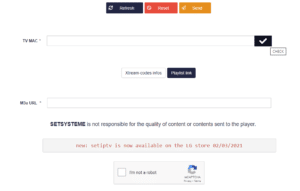
5. Once verified, enter the M3U URL associated with your IPTV provider.
6. Then click Submit to download the M3U URL to your device.
7. Restart the app and stream videos from your IPTV provider.
1. Access your browser from any device.
2. Enter Flix IPTV and select the official site: https://www.flixapp.tv/
3. Select Activate and enter your Mac address.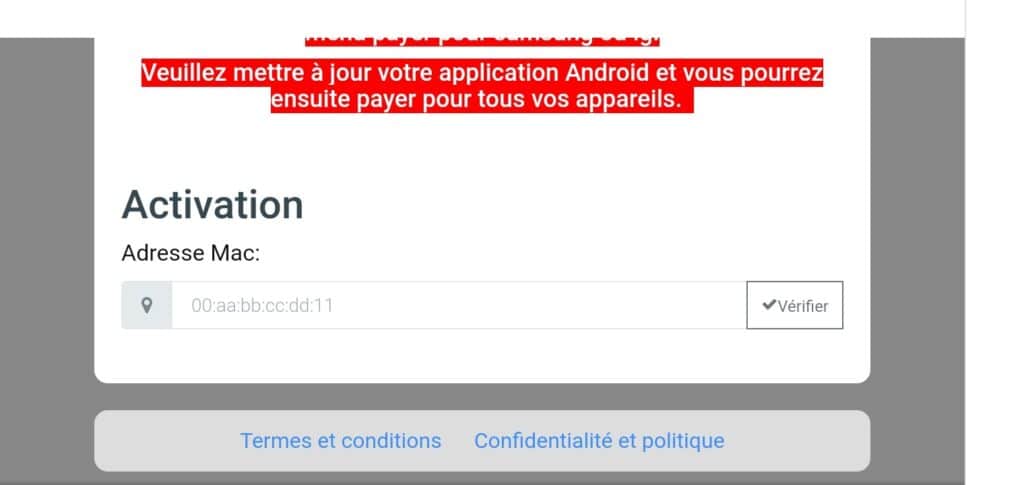
4. Select the payment method type and follow the on-screen instructions to complete the subscription process.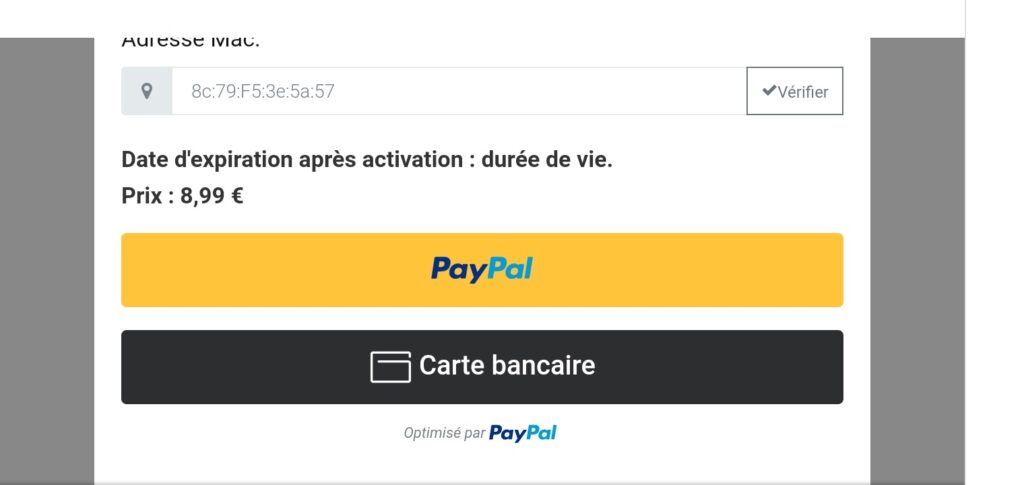
Install Flix IPTV on Smart TVs [Samsung and LG]
1. Open the App Store on your Samsung or LG Smart TV and search for Flix IPTV.
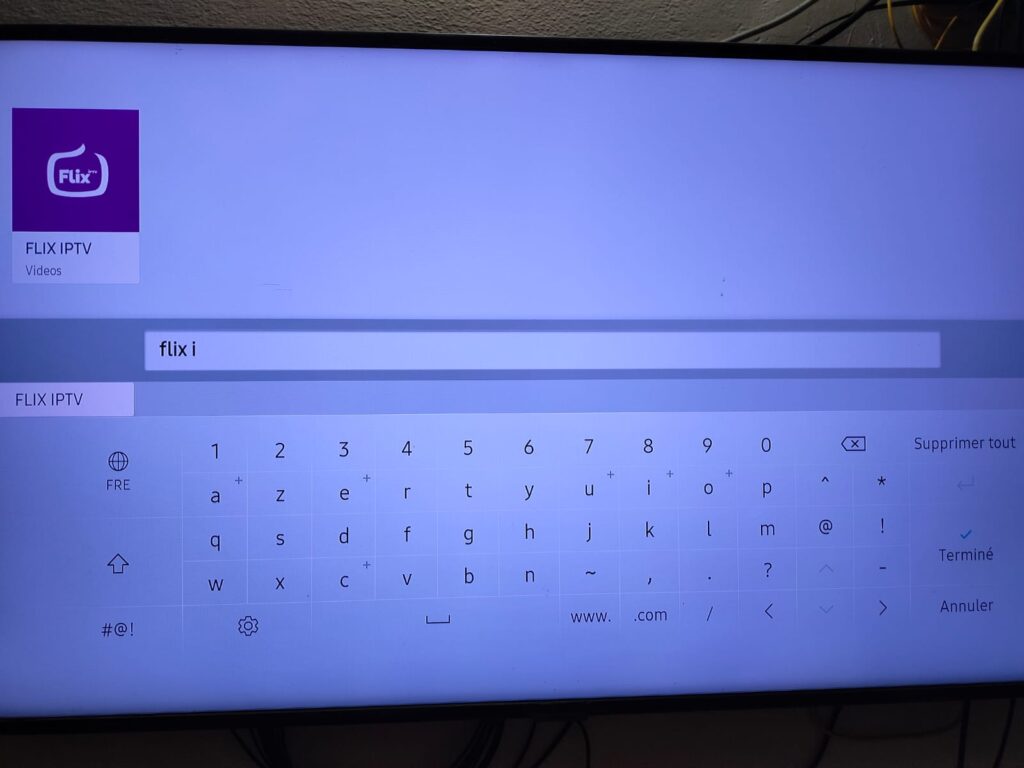
2. Select the app in the Smart TV App Store and click Install to download the app.
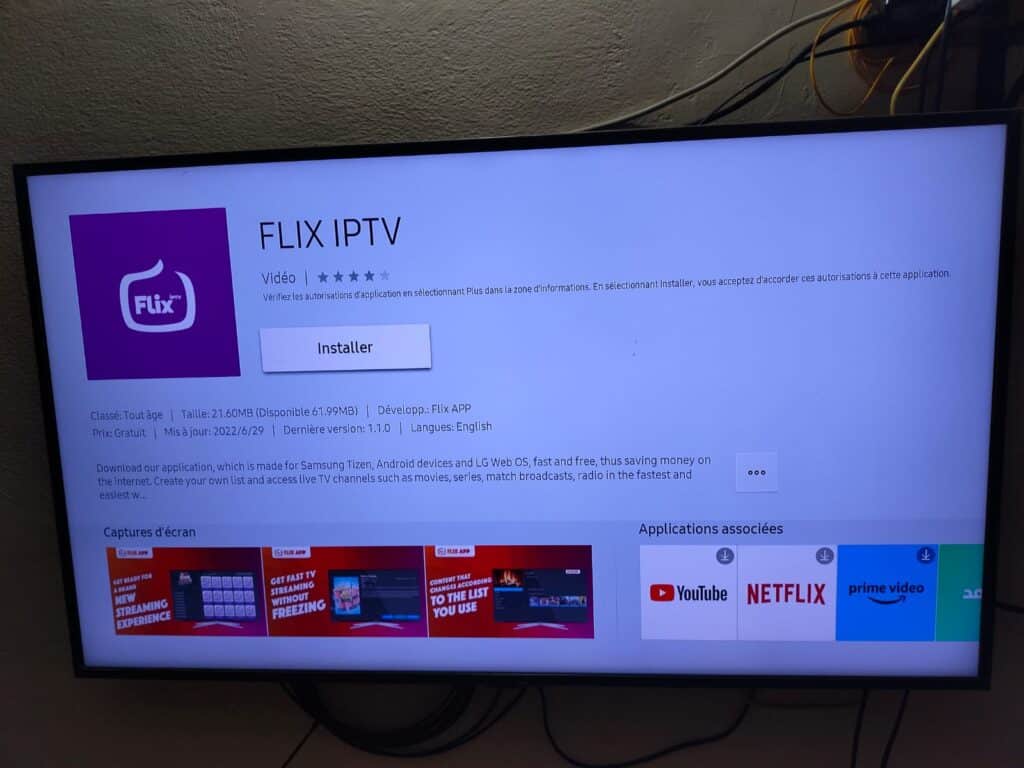
3. The application will be installed on your Smart TV. Open the IPTV app and go to Settings.
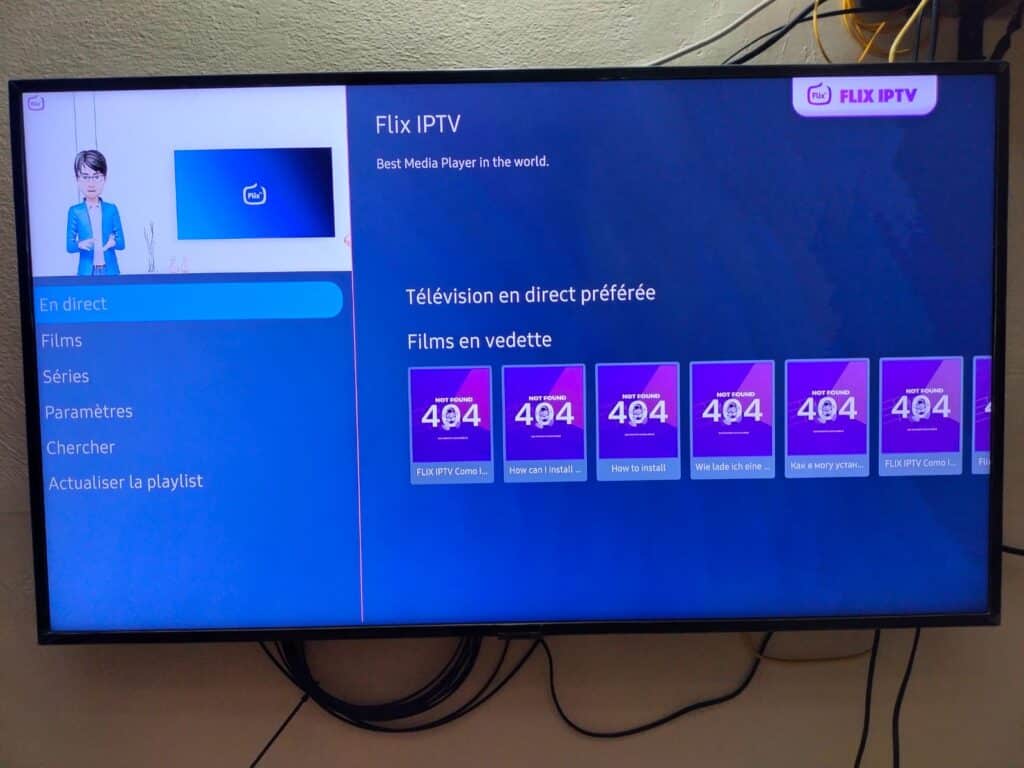
4. Select the user account and note the Mac address.
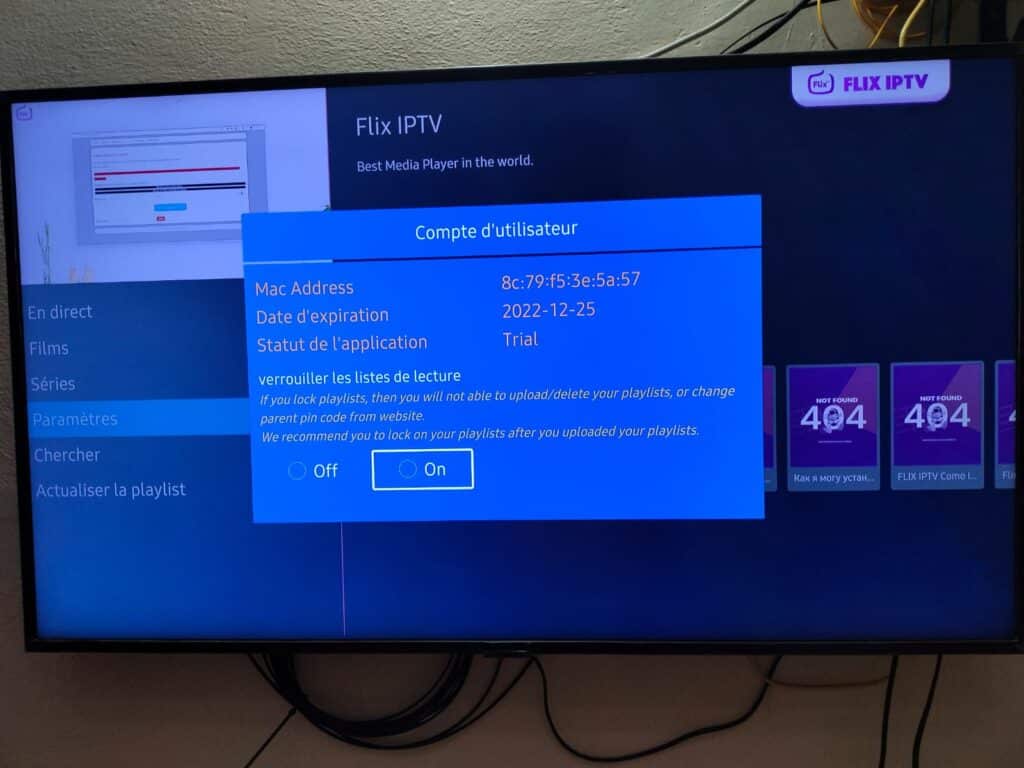
5. On your smartphone/PC, use any browser to visit the Flix IPTV website.
6. Fill in the details like Mac address and URL.
7. Select Send and you are ready to stream the content to your Flix IPTV.
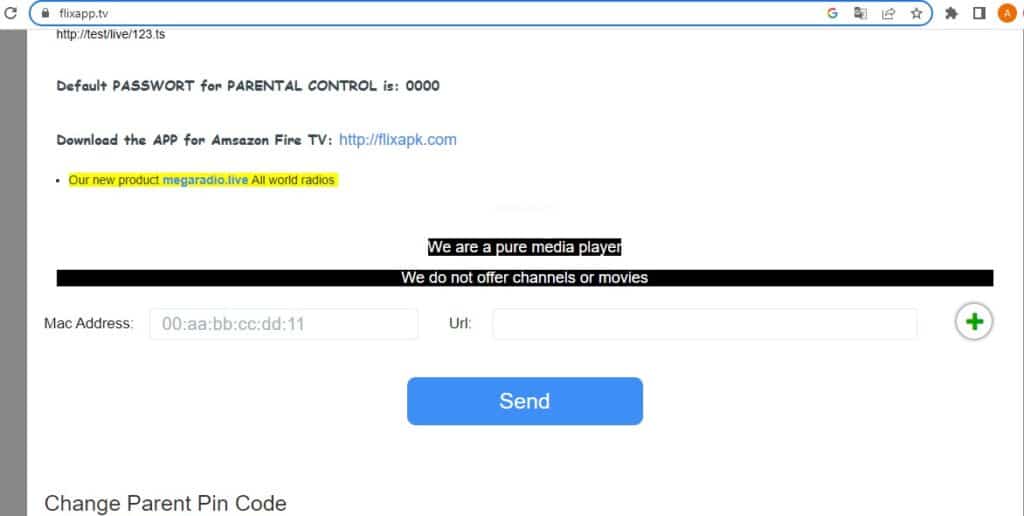
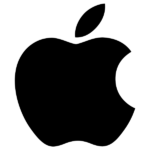
IOS
(IPHONE/APPLE TV/IPAD)
1- Download iptv smarters pro app from APP store, write iptv smarters on APP store search and it will show. 2- Choose connection with xtrem codes API to avoid entering all the m3u file.
2- Choose connection with xtrem codes API to avoid entering all the m3u file.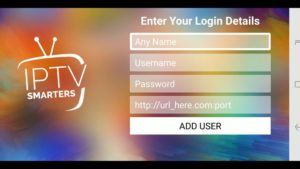 3- Enter your credentials sent by email and press ADD USER to connect
3- Enter your credentials sent by email and press ADD USER to connect
1. Open the Apple App Store
2. Search GSE Smart IPTV
3. Follow the on-screen instructions and install the app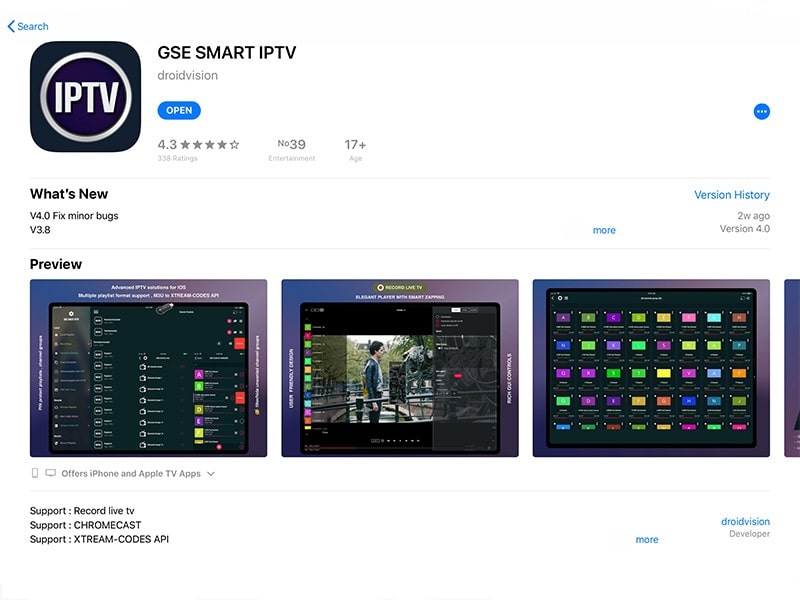 4. M3U playlist URLs are often long and difficult to type in the app, especially if you type with the remote.
4. M3U playlist URLs are often long and difficult to type in the app, especially if you type with the remote.
5. Therefore, I recommend using the Xtream Codes API instead. They are shorter and easier to type.
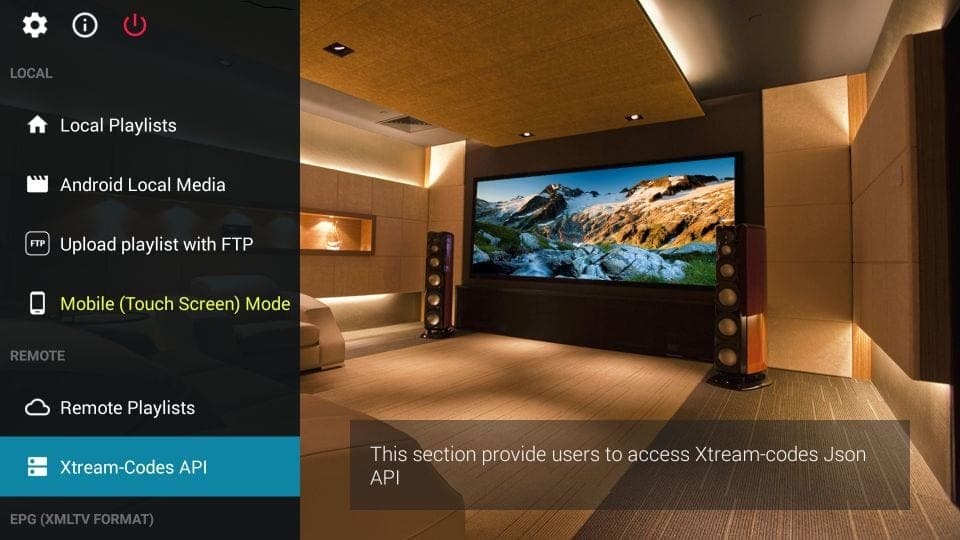 6. Enter the details in the pop-ups and click Add
6. Enter the details in the pop-ups and click Add
7. Now choose any video content and stream it to your iOS device.
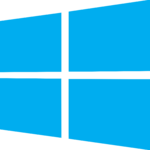
PC windows
1. open VLC, then click on Media => Open Network Stream, paste the m3u url in the box, then click on play button.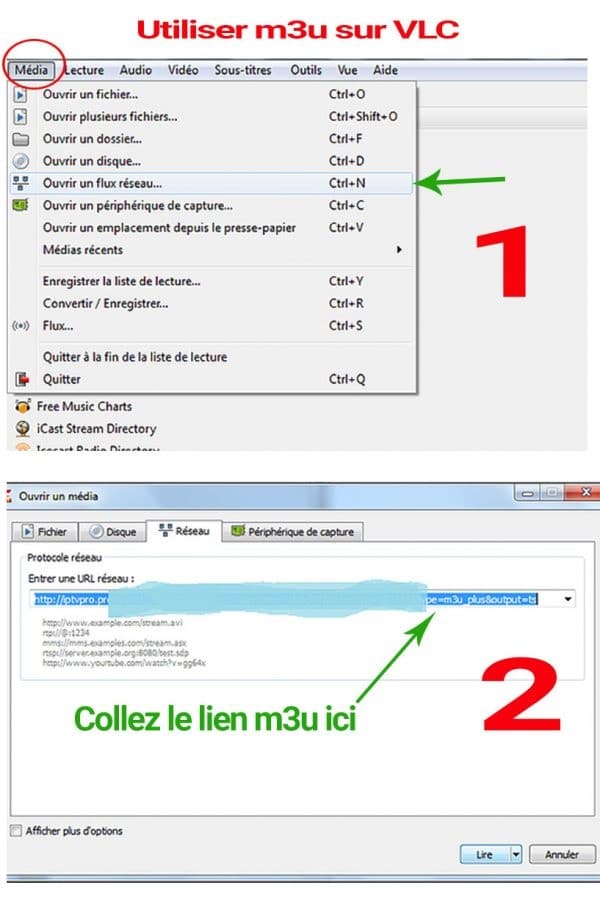 2. If the file is on a computer, right-click it, then click Open > VLC.
2. If the file is on a computer, right-click it, then click Open > VLC.
Note: VLC cannot contain epg:channels, it only allows you to play channels and recordings in a simple playlist.
[1] Access the Ace Stream website and download the app : https://acestream.org/
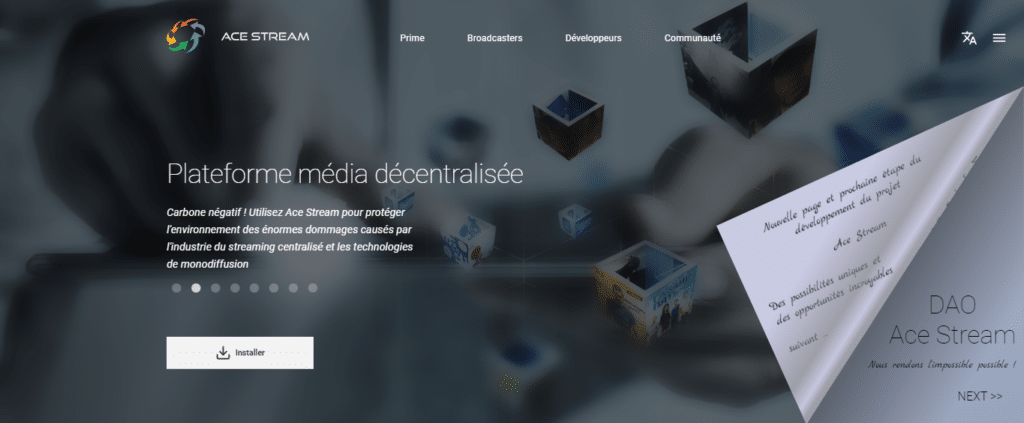
[2] Accept the license agreement and press Next to install the application.
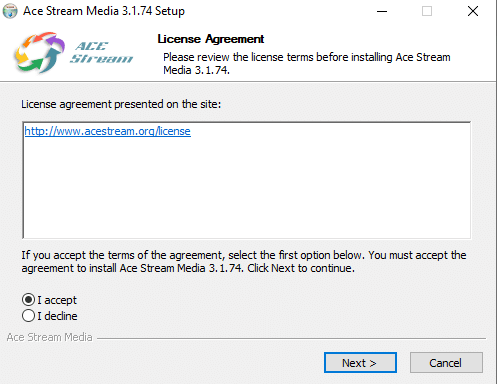 [3] Press Next.
[3] Press Next.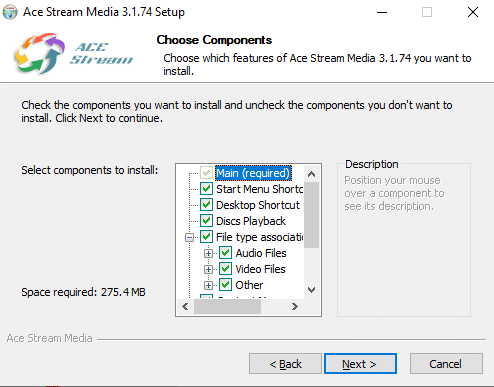
[4] Tap Install to install the Ace stream app.
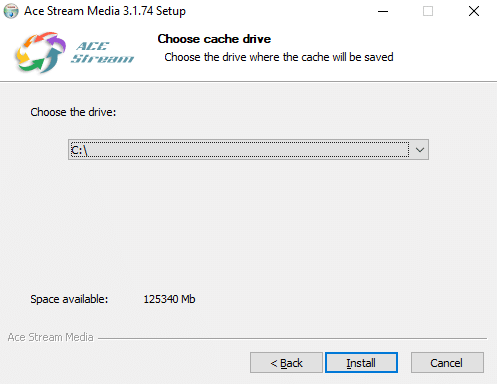 [5] Check Access AceStream and click Finish.
[5] Check Access AceStream and click Finish.
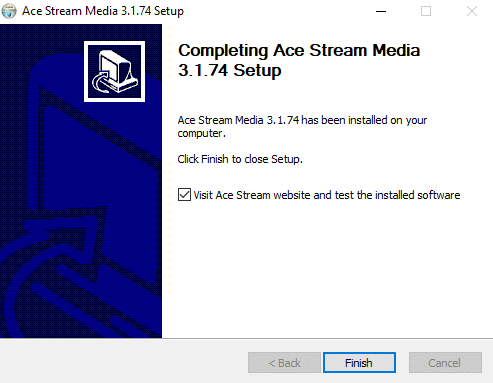 [6] Click Allow Access.
[6] Click Allow Access.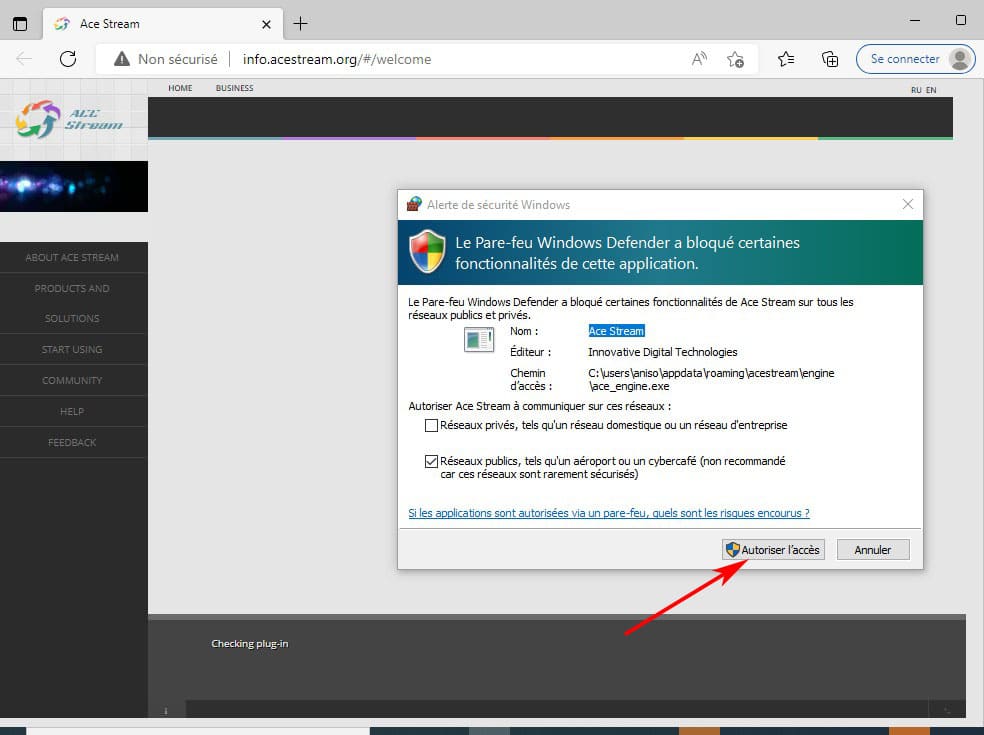
[7] Ace stream and Ace player applications are now installed on your desktop.
[8] Open Ace Player and select Media, then Open Network Stream.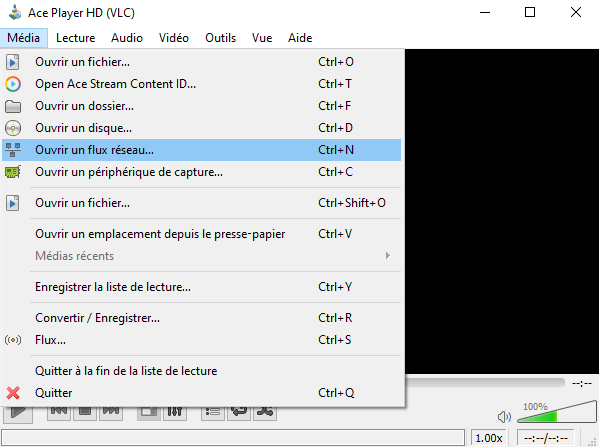
[9] Paste the M3U link provided by your premium IPV provider into the Web URL box.
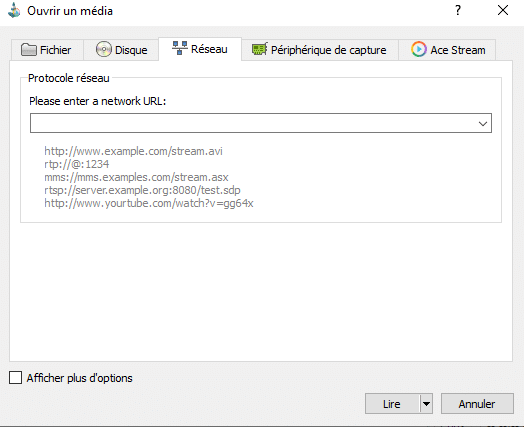
[10] Finally, click on Play to stream any channel of IPTV PREMIUM on your PC.
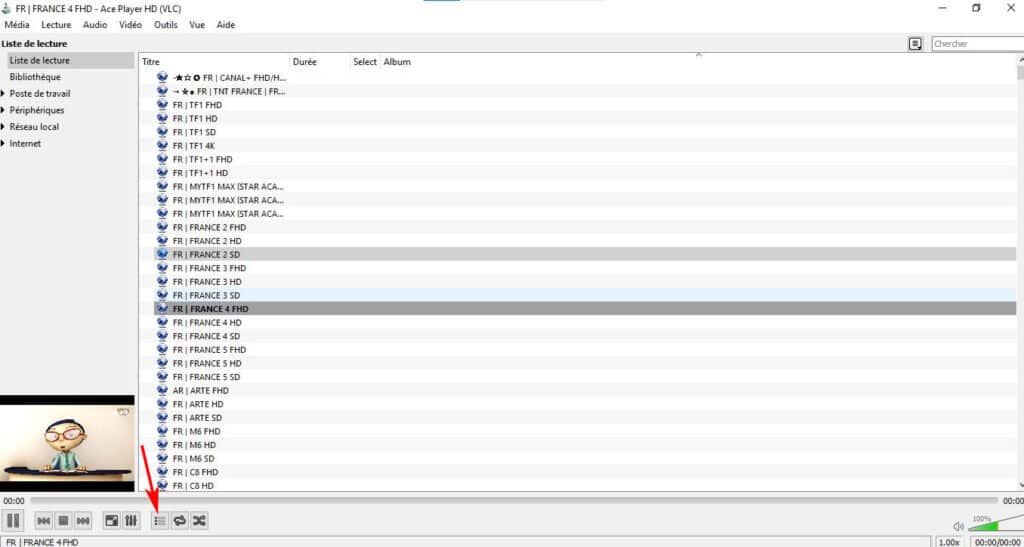

FORMULATE Z / MAG “ALL MODELS”

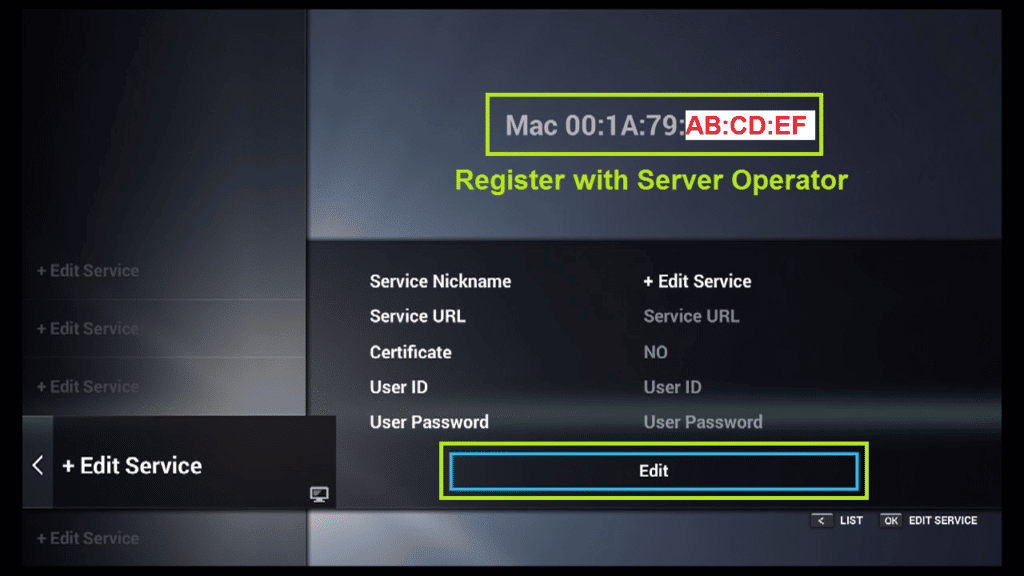 How to find this Mac address:
How to find this Mac address:
-Launch the MyTVOnline application
-Access the Edit Portal option
-You should see your Mac address from 00:1 A:79.
Once the service provider has verified your Mac address, the IPTV server should provide you with the URL.
Configure an IPTV server on the Z7+ or Z8 form: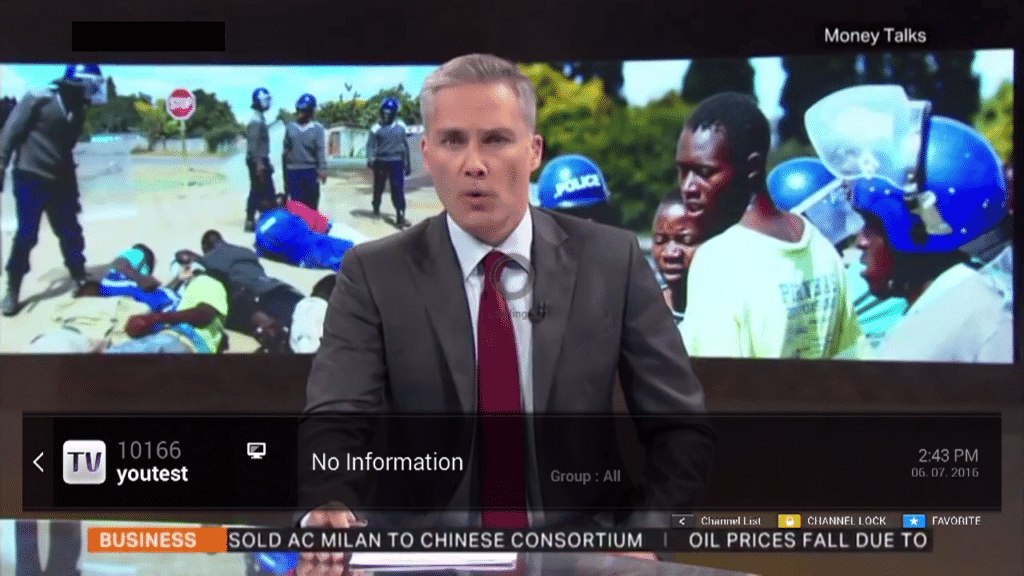
You are on the standard MyTvOnline page.
-Access the publishing portal
-Click on the Edit button
Enter a service name (name not required) Enter the URL provided by your IPTV provider (example: http://nomdufournisseur.com:8080/c)
-Click OK
-The relationship must work. Everything is ready for your greatest pleasure!
-If incorrect: You may have entered the wrong address and your MAC address IPTV subscription provider does not approve of it.
Sometimes on the MyTVOnline page:
-Go to list
-Click Edit
-Enter the port name (eg your ISP name)
-Then enter the address of the site where the playlist is located (https://examplenamesite.com/maplaylist.m3u).
-If your directory is not online, but you have a file stored on a USB key or hard drive, you can download the m3u file. (for example) on Dropbox and enter the address of the Dropbox link share here.
M3u VOD list (none included)
XML TV EPG URL: May be needed if the project file is not stored with the m3u file. Otherwise, do not enter anything
-Click OK.

Follow these steps to set up your subscription on your mag.
1. Go to setting.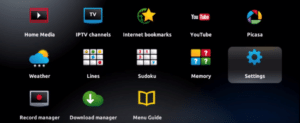
2. then system setting.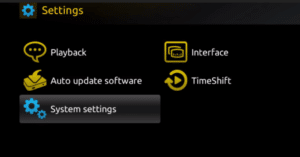
3. Then Servers.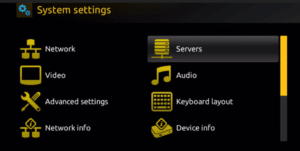
4. Then Portals.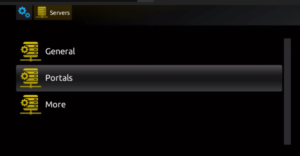
5. Write portal, and enter the url received by email on the second box and press ok.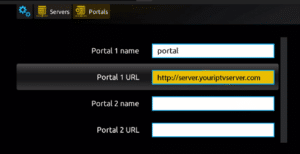
6.After completing all the above steps, press “EXIT” on the remote control twice to restart the gate. Now everything is ready to start watching live TV…
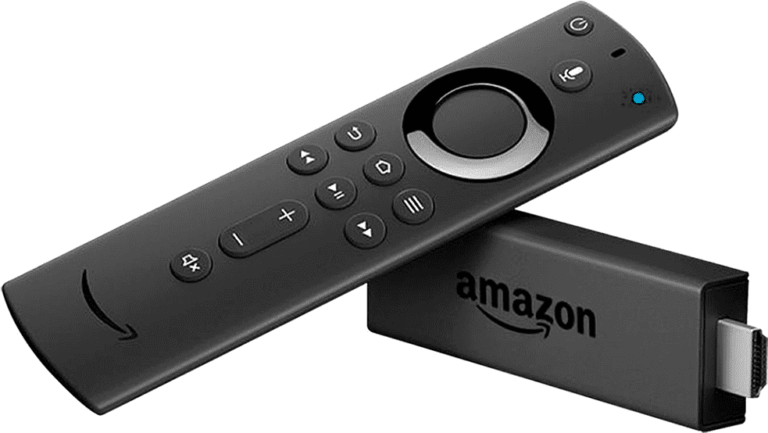
Fire Stick
IPTV Smarters works only with the IPTV services that support M3U Playlists or have an Xtream Codes API.
The biggest advantage of IPTV Smarters is that it allows login from multiple IPTV subscriptions. If you use multiple IPTV services, you can access all of them from one location, IPTV Smarters. Also, the app has a user-friendly interface allowing a great streaming experience.
IPTV Smarters also lets you install and use EPG if it is included with your IPTV subscription plan.
How to install IPTV Smarters Pro on FireStick:
Even though IPTV Smarters Pro is listed on Google Play Store and Apple App Store for Android and iOS mobiles respectively, Amazon Store does not host it. Therefore, if you want it on your FireStick, you will need to sideload it. We will download IPTV Smarters APK using the Downloader app.
Legal Disclaimer: This tutorial is purely educational. FireStickTricks.com doesn’t own, host, operate, resell, or distribute any streaming apps, addons, IPTV or services. The page contains some unverified services, and we are not certain whether they hold legal licenses to distribute the content. FireStickTricks.com does not verify the legality of each app/service in all regions. Do your due diligence if you use any of the unverified apps/services, and stream only content that is available in the public domain. The end-user shall be solely responsible for the media accessed.
1. We will first install the Downloader app
This app will help you sideload IPTV Smarter on FireStick (because browser downloads are not allowed)
You may also read our detailed guide on how to sideload apps on FireStick with Downloader
2. Click the Find > Search option on the home screen of FireStick 3. Type the name of the app (which is Downloader)
3. Type the name of the app (which is Downloader)
Click the Downloader option when it is displayed in the search results
Choose the Downloader icon on the following screen and download and install the app 4. Get back to the home screen of FireStick after installing the Downloader app
4. Get back to the home screen of FireStick after installing the Downloader app
In the menu bar, click Settings 5. In the Settings, choose the option My Fire TV
5. In the Settings, choose the option My Fire TV 6. When the following set of options are displayed on the next screen, click Developer Options
6. When the following set of options are displayed on the next screen, click Developer Options 7. Click Install from unknown apps
7. Click Install from unknown apps 8. Click Downloader to change the status to ON
8. Click Downloader to change the status to ON With this, you have configured the FireStick settings to allow the installation of IPTV Smarters and other third-party apps. Follow the steps below:
With this, you have configured the FireStick settings to allow the installation of IPTV Smarters and other third-party apps. Follow the steps below:
9. You may now open the Downloader app
When you run this app for the first time, a set of prompts will appear. Dismiss them until you see the following screen
On this screen, you need to click the URL textbox on the right side (make sure Home option in the left menu is selected) where it says ‘http://’ 10. Go ahead and enter the following path on this window: https://www.firesticktricks.com/smarter
10. Go ahead and enter the following path on this window: https://www.firesticktricks.com/smarter
Note: You may also use the shortened version of the URL firesticktricks.com/smarter
Click GO 11. Give it a minute or two until the IPTV Smarter is downloaded onto your FireStick device
11. Give it a minute or two until the IPTV Smarter is downloaded onto your FireStick device 12. When the download has completed, the Downloader app will run the APK file and the installation will start
12. When the download has completed, the Downloader app will run the APK file and the installation will start
Click Install 13. Wait for the installation to finish
13. Wait for the installation to finish 14. Installation is concluded with the App installed notification
14. Installation is concluded with the App installed notification
You may now choose to click OPEN and get started with IPTV Smarters
I recommend choosing DONE so that you may first delete the APK file and save some space on the FireStick storage
15. If you clicked DONE above, you will be back on the Downloader interface
Click Delete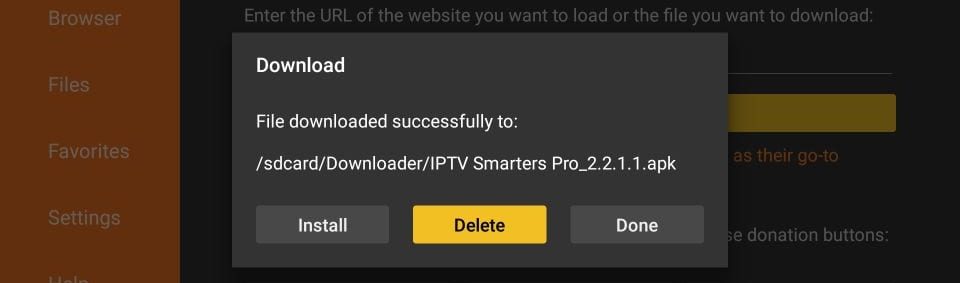 16. Again, click Delete
16. Again, click Delete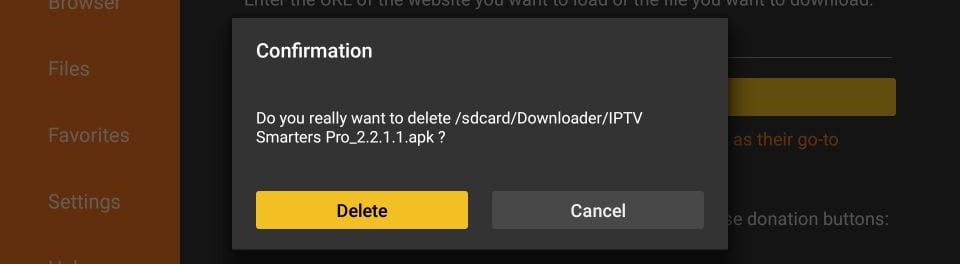 Great! You now have the IPTV Smarters app on FireStick.
Great! You now have the IPTV Smarters app on FireStick.
How to use IPTV Smarters on FireStick
Note: If you want to know how to access IPTV Smarters or other installed apps on FireStick, please refer to the next section
As I said before, IPTV Smarters DOES NOT have any channels of its own. It is just a facilitator which lets you stream channels you have access to through the IPTV service providers.
Therefore, to use IPTV Smarters, you must have subscribed to at least one IPTV service.
When you run the IPTV Smarters app for the first time, Terms of Use will be the first window. Scroll down and click Accept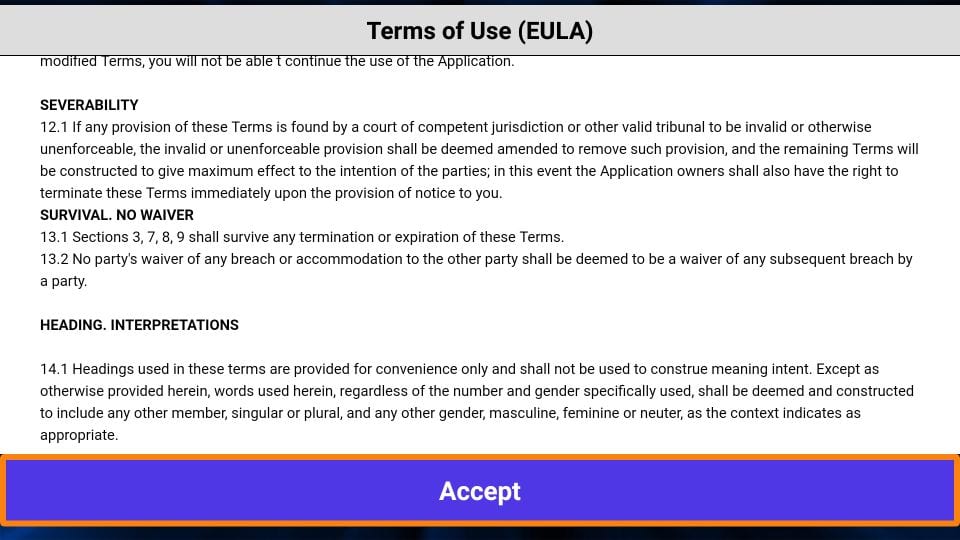
This is the window that you land on next. You need to get started by clicking either ADD USER in the top-right corner or ADD NEW USER in the middle of the screen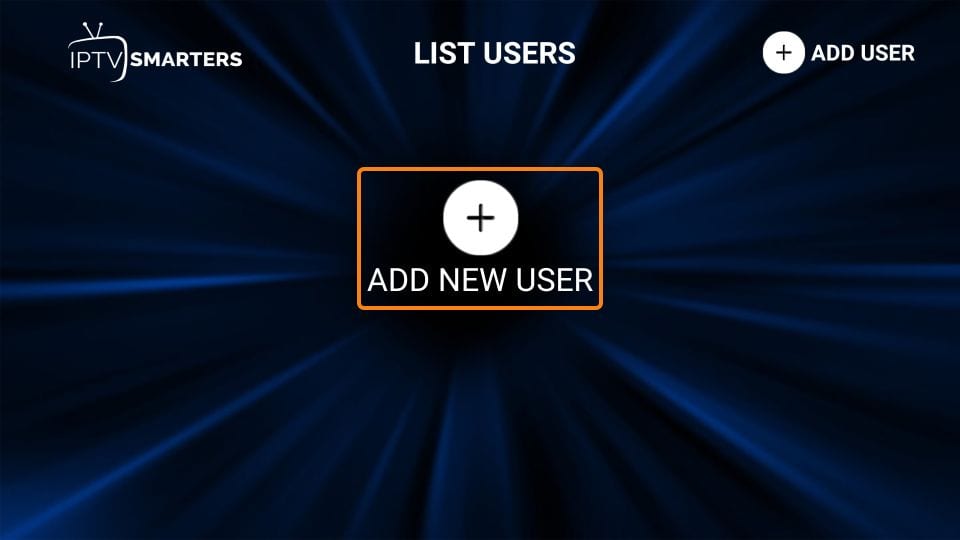
There are two ways to sign in to your IPTV service on IPTV Smarters
Load Your Playlist or File/URL
Login with Xtream Codes API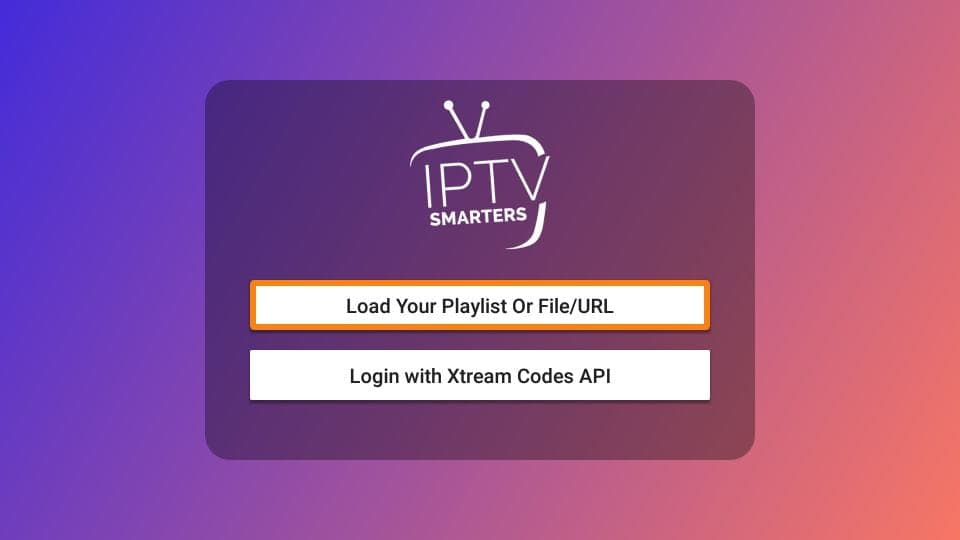
Load Your Playlist or File/URL
Your IPTV service MUST support the M3U playlist in order for you to use it with IPTV Smarters. Not all the IPTV services do.
Typically, the IPTV service provider sends an email to you with the login details once you have successfully purchased their subscription plan. This email also contains the M3U Playlist and EPG links. If you haven’t received the links, you may contact the IPTV provider.
When you choose the Load Your Playlist or File/URL option, the app may ask you for permission. Click Allow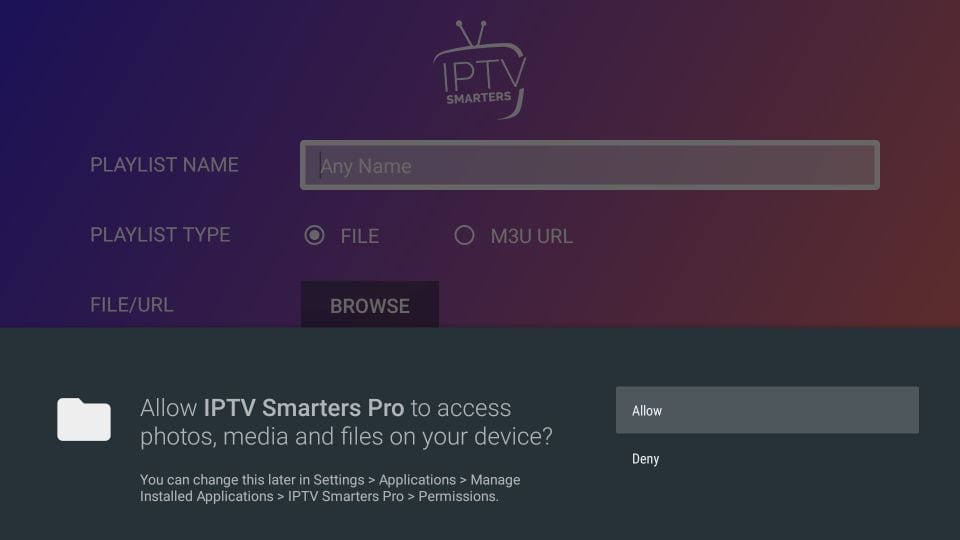
Here is the screen where you can enter the M3U playlist link. Make sure you choose the M3U URL radio box in the Playlist Type section
In the Playlist Name section, type any name you like
In the File/URL section, type the M3U URL
Click Add User button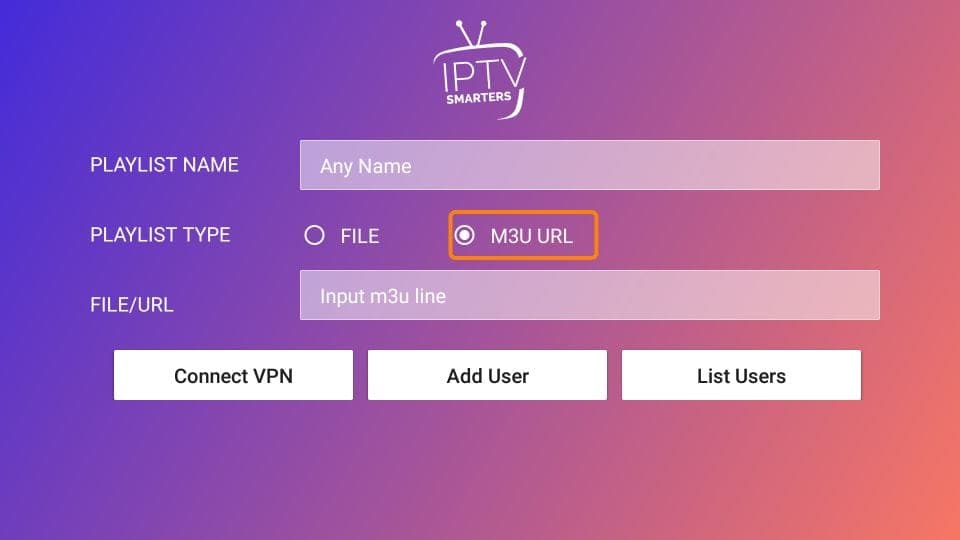
Login with Xtream Codes API
M3U playlist URLs are often long and difficult to type into the app, especially if you are typing with the FireStick remote.
Therefore, I recommend using the Xtream Codes API instead. They are shorter and easier to type.
However, Xtream Codes has been taken down and I am not sure if the API Codes will work any longer.
Xtream Codes API is sent to you in your email by your IPTV provider along with your M3U playlist URL. If you haven’t received them, contact your IPTV provider.
When you click Login with Xtream Codes API here is the window where you can enter your details: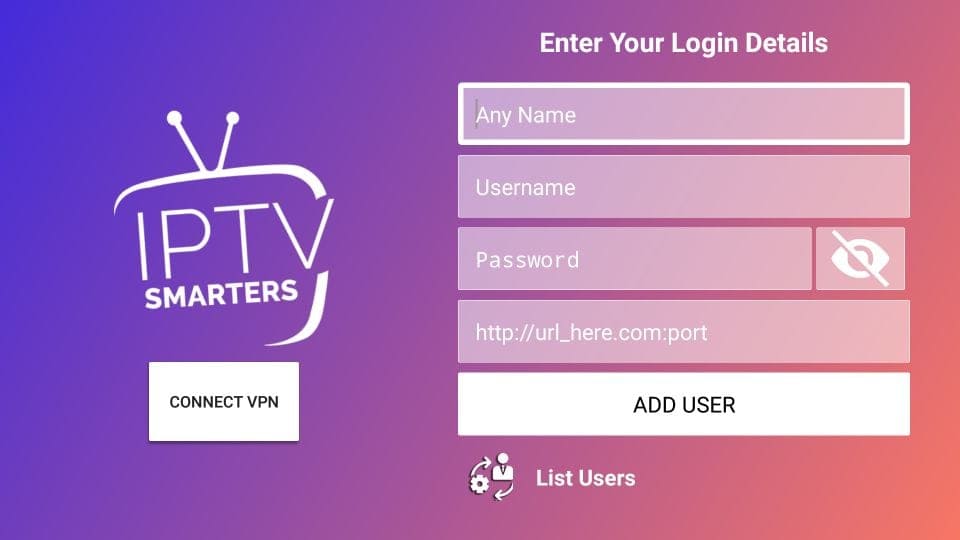
How to access IPTV Smarters on FireStick
This section is for the users who want to know how to access IPTV Smarters or other installed apps on FireStick.
On the home screen of FireStick, you will find the Your Apps & Channels section in the second row from where you can access up to 20 installed apps. If you have more than 20 apps, here are some ways to access all of them:
– Go to Settings >> Applications >> Manage Installed Applications >> IPTV Smarters (or any other installed app) >> Launch application
OR
– On your FireStick remote, press and hold the Home key for at least 5 seconds. On the popup window, click Apps
OR
– On the FireStick home screen, click the 3-Dot button in the middle on the right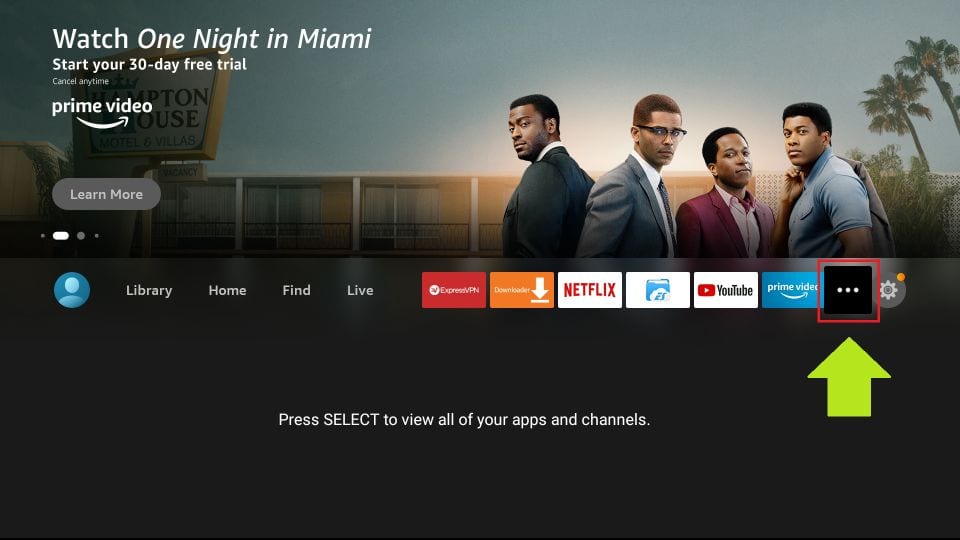
When this list of apps is displayed, scroll down and click IPTV Smarters
If you think you will access IPTV Smarters frequently, move it to the home screen. Press the Menu button on the remote (3-line button). Click Move on the screen in the popup menu on the bottom-right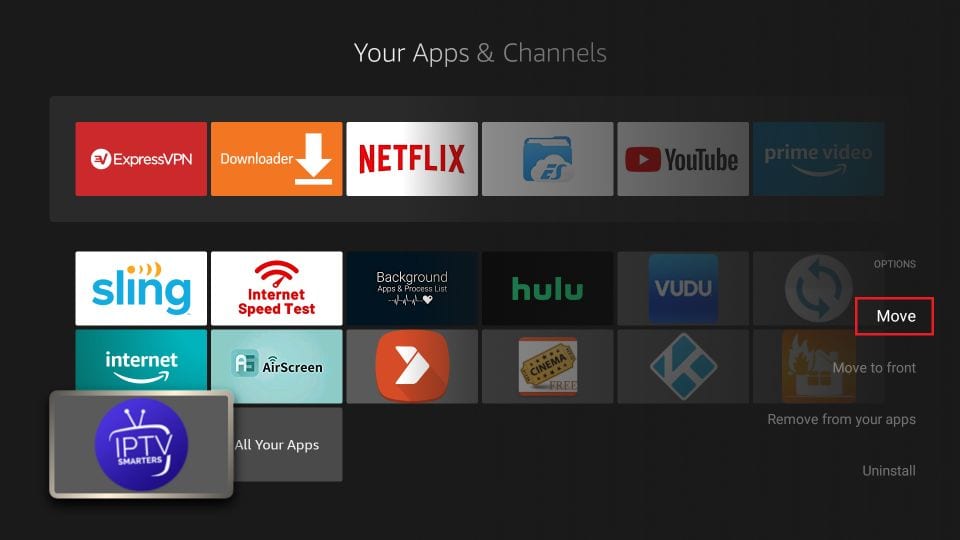
Quick Overview and Benefits of IPTV Smarters on Amazon FireStick
Here are some important points:
IPTV Smarters DOES NOT host any channels of its own. It only lets you use its interface to access channels from other IPTV service providers
You MUST have a subscription from at least one IPTV service provider to use IPTV Smarters
You can use the M3U playlist URL or Xtream Codes API from your service provider to log in to IPTV Smarters
You can use multiple subscriptions from multiple IPTV providers
IPTV Smarters is a great way to access multiple IPTV subscriptions from one place without having to install individual apps separately